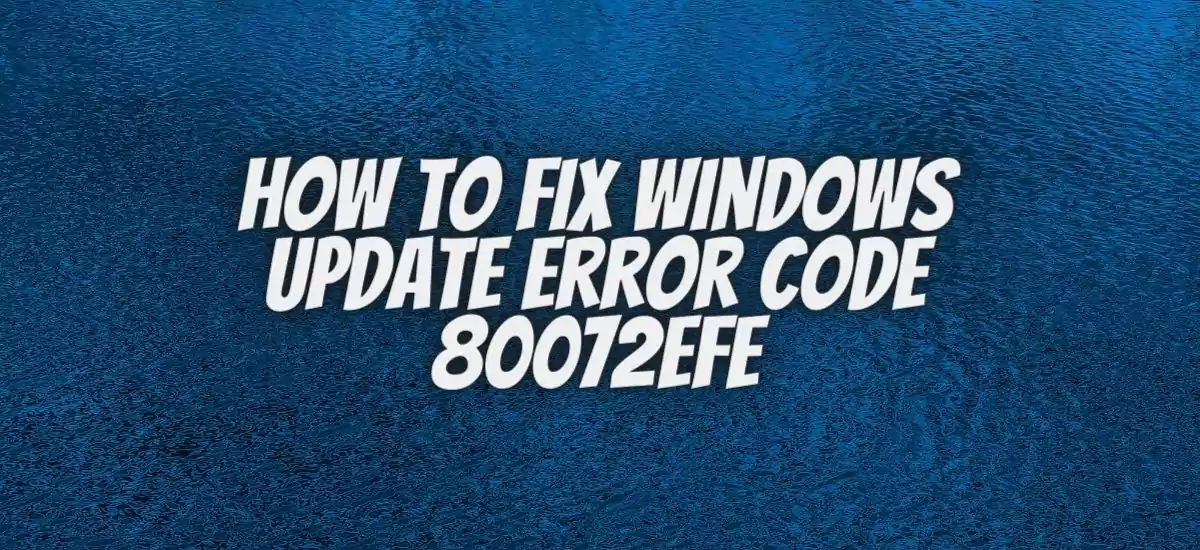If you are facing how to fix Windows Update Error code 80072efe then its main cause will be the poor internet connection, which can cause due to various reasons. This Windows Update Error mainly comes in older versions.
But if you are facing this error in Windows 10 then it may arise due to malware infection. To fix this issue, you need to perform an antivirus scan before trying other solutions that we have mentioned below.
Table of Contents
How To Fix Windows Update Error 80072EFE?
Windows updates are always necessary that can fix bugs and stability issues. It brings up new features regularly for the user’s convenience. So, let us know, how users can fix the Windows update error 80072efe in different ways.
# Perform The Complete Scan With Antivirus
You can use antivirus software to remove malware efficiently. So let me tell you how you can scan your system with Antivirus.
- First of all, you need to tap on the Search field and type ‘Windows security’ and then press Enter.
- Now just click on the ‘Virus and Threat protection’ option.
- Then you will find ‘Scan options’ just tap on it and then select ‘Microsoft defender offline scan’.
- Now just tap on the Scan Now option, your PC will restart and the deep scan will begin.
That’s it, in this way, you can remove all the virus and threat files on your PC that are restricting you to update Windows. Let us explore some more ways.
# Run The Windows Update Troubleshooter
- At first, you need to open the Search tool by pressing the Windows +S key.
- Now just tap on the search text box, type troubleshoot, and press Enter.
- Then you need to click on Troubleshoot Settings to open the settings and then click on Additional Troubleshooters to open the list of Troubleshooters.
- Once you have done this, now just click on the Windows Update option and click Run the troubleshooter.
- Now just wait for a few moments and it will suggest to you the best fixes you can go with.
That’s it, after following the complete process, check whether Windows Update Error 80072efe is solved or not.
# Start Checking System File Integrity
While updating Windows, you need to make sure that the system files are not corrupted. We will check with the help of SFC, let us know how to do it.
- First of all, just type cmd in the search box.
- Then just right-click on the command prompt and tap on the Run as an Administrator option.
- Now if the user’s account control is showing them just click on the Yes option.
- The new windows screen will appear where you need to copy and paste the command that we have given below. Make sure you are pressing Enter after every line.
Sfc /scannow
DISM /Online /Cleanup-Image /CheckHealth
DISM /Online /Cleanup-Image /ScanHealth
DISM /Online /Cleanup-Image /RestoreHealth
After this, now just check whether the issue persists or not.
# Delete Catroot2 Folder For Update

- At first, users need to press the Windows + R key to launch the Run command.
- Now just type this command ‘services. msc’ in the Run search box and press enter.
- Then open Cryptographic services windows by double-clicking on it.
- There, you will see an option of Stop, just click on it, then tap on the Apply option, and then press Ok.
- Now you need to open File Explorer by typing the Windows +E key together.
- Now, you have to open C drive and locate WindowsSystem32.
- There, you will find the Catroot2 Folder, just right-click on it, and delete it.
- Now again go to the Cryptographic services and now start their services and then apply for the confirmation.
By just following the above steps, users can easily delete Catroot2 Folder with the admin account. If it is working then it is good or else let us know some more ways.
# Disable All The Third-Party Firewall And Antivirus Software
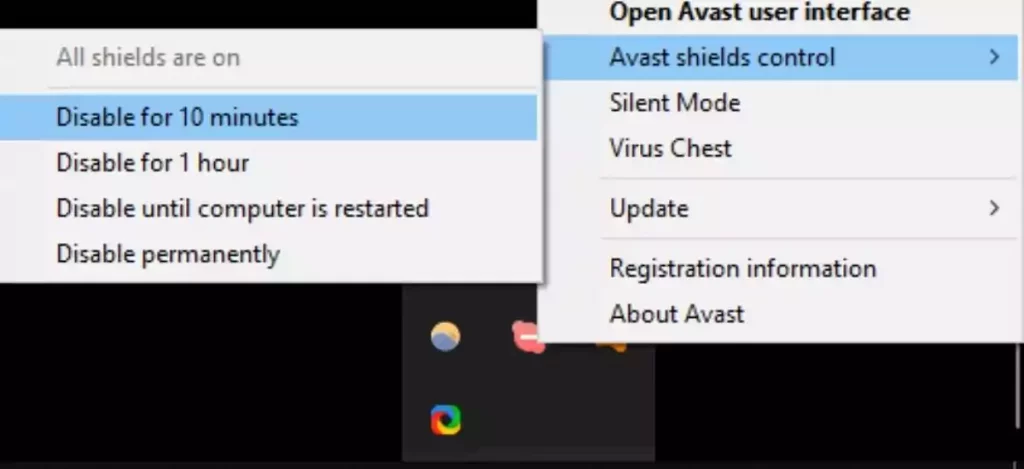
To disable the antivirus software on your system, you need to right-click on the system tray icon then look for the disable settings in the context menu, and then tap on it.
Users should also know that they have to disable all the Third-Party firewalls while updating their Windows. The firewalls can create issues in updating Windows, so just look at the Settings for any firewall installed, then just disable it.
This solution can also be very helpful for you to solve the Windows update issue.
# Reset The Windows Update Components
The damaged and corrupt files are the biggest reason for windows update error. So it will be the best option to terminate the services and then delete its cache. Let us know how to do it.
- First of all, you need to open Command Prompt as an administrator.
- Now just paste this command and make sure you are pressing Enter after every line.
Net stop wuauserv
Net stop cryptSvc
Net stop bits
Net stop msiserver
- Now you need to press the Windows + E key to open File Explorer.
- Then delete the content given in the following folders.
C:\\Windows\\System32\\catroot2
C:\\Windows\\SoftwareDistribution
- Now come to the command prompt again and press this command by pressing Enter after every line.
Net start wuauserv
Net start cryptSvc
Net start bits
Net start msiserver
- Once you have added all the commands, now you need to restart your PC.
In this way, you can solve the problem of Windows update error code 80072efe.
# Reset The Internet Connection
If any of the solutions are not working for you then your Internet connection might be the culprit. You need to reset the Internet connection by opening the command prompt as an administrator.
Once you have done this, now just copy this command and paste it into the command box. ipconfig /flushdns
ipconfig /registerdns
ipconfig /release
ipconfig /renew
netsh winsock reset
After adding this command, now just restart your PC and check whether the issue persists or not.
Windows Vista Update Error 80072efe
The Windows Vista Update Error 80072efe means the connection interruption that may cause due to several reasons. If this error is coming then it means that there is some problem coming to connect the Windows update.
If you are looking for a solution then you can go with the solutions that we have mentioned above.
Can Windows 7 Still be Updated?
Here, users need to make sure that if they have a home license of Windows 7 then it can update only to Windows 10. While Windows 7 pro can be updated to Windows 10 Pro. The support for Windows 10 is discontinued but the software will continue to function.
Also read this: Activate Disneyplus.com Login/Begin Using 8 Digit code